Just as you purchased or upgraded to Windows 10 on HP laptop, HP own application “Support Assistant” application would notify you to download an app called Simple Pass Identity Protection Software (fingerprint reader) which upon installing shall give installation failures issues. So, whenever you try to install this software upon downloading, you’ll get an error message similar as follows:
|
1 |
App Help dialog cancelled thus preventing the app from starting C:\swsetup\sp71729\x64\HP SimlePass. msi |
Still, as this Support Assistant app is a dumb thing, it’ll keep notifying you to install this fingerprint reader software until it detects as installed.
Fix Simple Pass Identity Software Installation Failure on HP Laptops
Solution 1
This message i.e. App Help dialog cancelled thus preventing the app from starting C:\swsetup\sp71729\x64\HP SimplePass. msi appears because of some corruption in system files of Windows 10. And the root cause of this is one of the updates of Windows 10 i.e., KB3081438, which upon installing broke the installation builds of HP SimplePass fingerprint reader. So, in order to get rid of faulty updates, do the following steps:
- Uninstall following updates by opening
Settings > Updates & Security > Windows Update > Advanced Options > View your Update History > Uninstall Updates> locate following updates by KB number or you could search the same from search bar given at top right: - Security update for Microsoft Windows (KB3081444)
Update for Microsoft Windows (KB3074678)
Update for Microsoft Windows (KB3074686)
Update for Microsoft Windows (KB3087916) - Right-click on the above updates and uninstall them.
- Read this article for more information on How to Stop Automatic Updates of Windows 10. Here you’ll also find the way to stop these updates automatic installation in the future by hiding them.
- Restart the computer.
- Now do a re-installation of “SimplePass” and this time, if the error popped up, just don’t press OK and
close the dialog box by clicking X sign. Wait for a minute, and you should find that SimplePass installed by itself correctly.
Solution 2
Rather than installing Version 8 of HP SimplePass, download and install Version 6 of it, which is yet known to working with Windows 10.
Must Read on Trouble Fixers:
Solution 3
Rather than letting the HP SimplePass.msi install the native way, install this file in compatibility mode. As it’s known that this software is awaiting an official update for support with Windows 10. Hence, certainly, it’s giving installation failures. So,
Right click on HP SimplePass.msi > Properties > Compatibility > Tick Check "Run the program in compatibility mode for:" > Previous Version of Windows > Apply > OK
Now do the installation as usual. It should get installed.
Solution 4
If you in the device manager uninstall the driver then ask Windows 10 to get the driver for it, it should be found as Synaptics FP Sensors (WBF) (PID=0050). The SimplePass software still won’t install, though. I suppose you could use Windows Hello with it or version 6 of the SimplePass software. Version 8 does not install regardless.

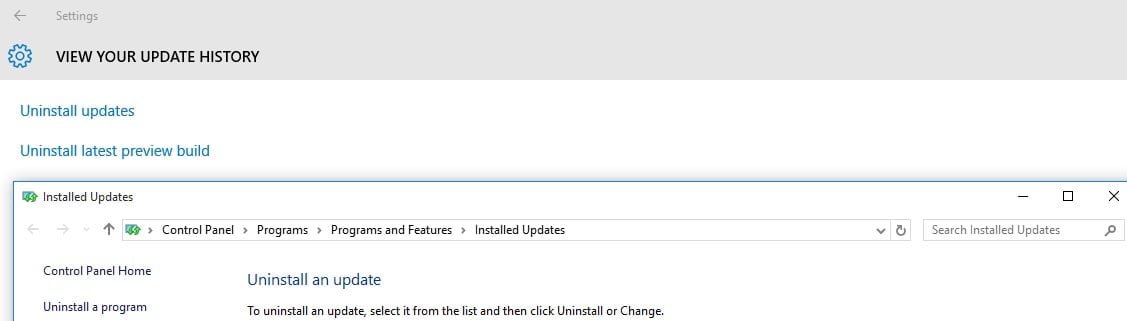
RELATED ARTICLES