So, you have upgraded your Windows 7 or 8 to Windows 10, and you’re bugged for not having the control to stop automatic updates on Windows 10. Although if everything got correctly installed in Windows 10, you wouldn’t be annoyed because of the automatic updates. But the problem starts when Windows 10 automatically installs drivers and vendor-specific applications of the hardware components for you. Sure, Microsoft is helping you in giving latest updates, and utilizing the hardware to its extent, but why not, Microsoft let users choose if they want these updates or not.
Not every update is welcomed or bring value additions. This situation also results in installing applications like audio management panels, keyword, or mouse-specific applications to tweak settings or even software for your wireless router. And you want to stop Windows 10 for installing this bloatware on your computer. And just uninstalling them, brings them back after a reboot. So, that’s not the solution. So, here’s the solution:
How to Stop Windows 8/10 Installing Driver Software Automatically
First of all, you have to ensure that your Windows upgrade is active now. Means your Windows 10 license has been activated. This step is required, as you’ll be doing a clean install again of Windows 10.
- Perform a clean install of Windows 10 using a bootable USB pen drive or via a media creation tool or by using Windows 10 ISO. Still, during the whole installation process, you need to ensure that your computer is not connected to the Internet in any way. Don’t even keep the Ethernet (LAN) cable connected to PC. This is very important.
- Keep Internet Disconnected Until Windows 10 fully installs, and the desktop appears.
- Once you have the desktop, reboot.
- Locate “My PC” or “This PC” icon on the desktop or in Start Menu, right-click on it and select “Properties.”
- Now, click “Advanced System Settings” on the left pane and select the “Hardware” Tab.
- Click “Device Installation Settings.”
- A dialog box would open, offering choice if you want to let this process happen automatically or not.
- Select “No, let me choose what to do.”
- Then select “Never install driver software from Windows Update.
- It’s your choice whether you want to leave checked and let Windows 10 “Automatically get the device app and info provided by your device manufacturer.” This won’t make any difference in your application update setting.
So, that’s how you can stop Windows 10 Installing Driver Softwares Automatically. This way, you’ve disabled Windows to install device driver not only via Windows Update, but Windows 8/10 is now blocked to download icons to these devices; it may recognize having an update. And this feature is available since Windows 8 launch. And this feature is not a Pro edition specific feature, and users having Windows 8 and Windows 10 Home editions too can set it too.

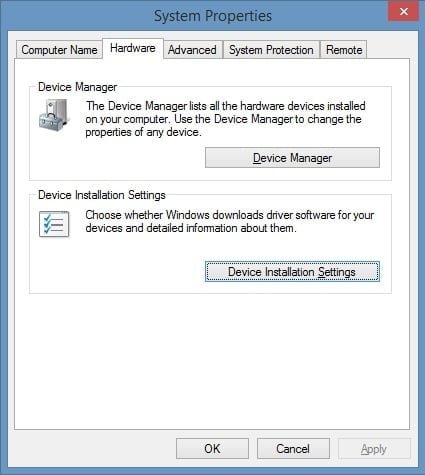

RELATED ARTICLES