So, for many users who upgraded from Windows 8.1 to 10, upon opening any image or store applications or just the store app itself, they are getting a File System Error (-1073545193). Running troubleshooting is of no help, as troubleshooter just don’t know what to fix in that. Also, the troubleshooter is not meant to fix File System Errors. Also, this error depicts that it’s a file system error yet, running File System scan (sfc / scannow) command in command prompt won’t fix it.
How to Fix File System Error 1073545193 in Windows 10
Solution 1
Let’s start with the basics:
- Press Windows key + R.
- When
Runcommand box opens, type in
|
1 |
wsreset.exe |
- Press Enter.
This should fix the issue. If not, and you get an error like below, head over to Solution 2.
|
1 2 |
ms-windows-store:PurgeCaches File System error (-1073545193) |
Solution 2
Since the problem is with Apps installed by Windows Store and Photos app [Filesystem error (-1058340861)] is also one of the apps from Store itself. That’s why you’re facing this trouble while opening images too. So, rather than I may advise you to re-install windows, give the following steps a last chance by removing all these modern apps and then re-installing again. This would provide all the proper permissions and resources required by apps to work seamlessly. So let’s start by removing Windows Store apps first and the Store itself too:
- Open Start Menu and type
powershell. When the relevant result ofPowerShell(don’t selectPowerShell ISE) appears, right-click on it and select Run as Administrator. Alternatively, you can also pressCtrl+Shift+Enterto openPowerShellwith admin privileges. This is important, or the command won’t be able to run correctly without proper permission.
- Type in the following command in it. Be known that this command would remove all modern applications from the current user. And when re-installing, you’ll have to install the apps (other than bundled apps of Windows 10) you require manually from Windows Store.
|
1 |
Get-AppXPackage | Remove-AppxPackage |
Or if you want to remove applications from all users, you can use the following command:
|
1 |
Get-AppxPackage -AllUsers | Remove-AppxPackage |
- When done, reboot your computer.
Now, again, PowerShell as administrator. And type in following command. This command would restore Windows Store and all bundled apps, which usually come with Windows 10 by default. Other apps other than bundled apps would have to be re-installed manually via Windows Store by you. So, here’s the command to restore bundled apps and Windows Store itself:
|
1 |
Get-AppXPackage | Foreach {Add-AppxPackage -DisableDevelopmentMode -Register "$($_.InstallLocation)\AppXManifest.xml"} |
Just in case, if you get an access denied error, then you might have to take full ownership of WindowsApps folder located at the following path:
|
1 |
C:\Program Files\WindowsApps |
After taking full permissions, you can repeat the above command in PowerShell to fix File System Error 1073545193 error on your computer.

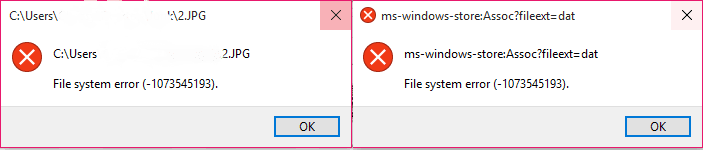
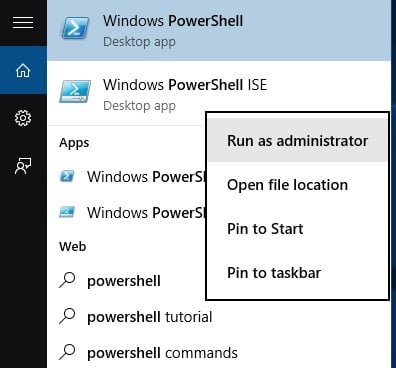

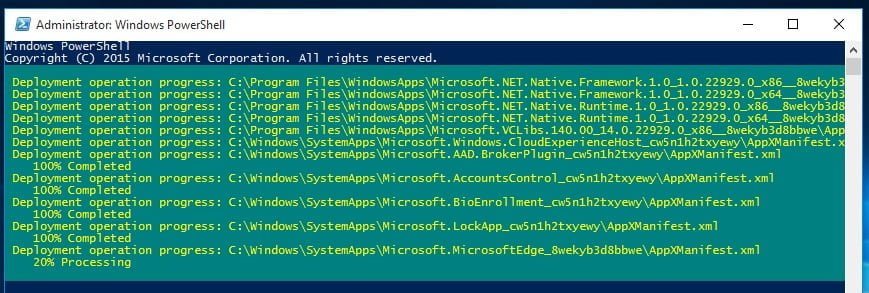
I have the File system error 1073545193 and followed your method above but I had Windows report that the Get-AppXPackage | Remove-AppxPackage and Get-AppxPackage -AllUsers | Remove-AppxPackage were not valid Windows32 applications Error message string not found at line:1 char:1
Assuming that you opened PowerShell with “Run as Administrator” option only and then you got above said error, then other solution is, you have to activate the administrator account of Windows 10, login into it and repeat above steps mentioned in the article in that account. And if possible, make a new user account, as your current account could have been corrupted during the upgrade and avoid administrator for daily usage which you just activated now.
My user account is the only account and therefore as administrator and Windows 10 is activated. I don’t understand what you mean by “you have to activate the administrator account of Windows 10” It seems the upgrade is not worth doing if one has to start making new user accounts correcting errors that should never have happened in the first place and having to clean install the OS with all the license issues etc. I’d rather not use the Universal apps or the store app than having to go through all this trouble when it shouldn’t happen.
I am not sure if you really meant that you have the administrator account activated already. By default, Since Windows 7, our single account is computer is an account with administrative privileges, but is not really an administrator account. So, in order to activate the real administrator account, you need to do following steps:
Open Command prompt with administrative access & type in following command:
net user administrator /active:yesNow enter following command to set a password for administrator account:
net user administrator *Log off and log on in this administrator account and do steps as mentioned in article.
Followed you instructions to activate the real administrator account and logged in to Administrator but the Start button and the search box and notifications do not work, therefore unable to open Windows PowerShell to continue to remove Apps installed by Windows Store and reinstall them to solve this issue!
Have you tried fixing File system by running
sfc /scannowcommand in command prompt. Open command prompt with administrative access and run above command. See, if it fixes your file system. If not, then as per my experience, the only option left with you is doing a RESET of Windows 10.
Don’t worry, your all personal files and applications (which comes with Windows 10 by default) would remain intact. While doing RESET, Windows 10 shall offer you options of “Keep my files“, “Remove Everything” or “Restore Factory Settings“.
You’ll need to choose “Keep my files” to get the PC back in it’s current form. This way, Windows 10 would keep your personal files and removes the changes you made to settings and the applications you have installed.
To RESET Windows 10, follow following path:
Settings > Update & security > Reset this PC > Get startedThen you’ll be offered with the choices as i mentioned above. Hope this may give you a permanent solution.
I have run sfc /scannow several times and it verifies 100% and reports that files were found to be corrupt and repaired. I could Reset Windows as you suggest but although it will keep my files it would remove my programs. So I will live without Microsoft Universal Apps, which I can do without and don’t rate very highly anyway, until I have more time and do a clean install of Windows 10.
Thanks for your help anyway.
I agree 100% that doing a reset would remove third party applications, yet it would save more than time than doing a clean install. I could have suggested clean install, but I had in mind to save your time. Choice is yours. Thanks for the comments though.
Alright so here is the problem. Nothing can be run as an admin due to this error. So I cannot run any of your solutions.
I am afraid not.
I have this error (-1073740791) on windows 10… When i tried to open a .exe as Administrator