Upon upgrading to Windows 10, Lenovo Notebook G series users are facing issues in their audio driver, which is surprising as, since Windows 8, Microsoft has been able to add most drivers in their core for audio especially. However, if there is a problem, there is a solution. The problem being faced here is whenever an affected user turns ON laptop, he gets a pop-up with error from Dolby Advanced Audio i.e., “Unable to start the audio driver. Please restart the computer or reinstall the driver if the problem persists“. This problem occurs every time when you turn ON your laptop or restart it.
Download & Fix Dolby Audio Driver for Windows 10 for Lenovo Notebook
Hence, to fix this issue, I am listing down the correct drivers for various models of G series Lenovo Notebooks and also the method of installing them correctly:
- First of all, you need to disable automatic drivers update installation in Windows 10.
- Do follow the steps given above in the linked post and then open Device Manager by pressing Windows key + X and select Device Manager.
- On the Device Manager, navigate to Sound, video and game controllers > right-click on Conexant SmartAudio HD or IDT High Definition Audio > Select Uninstall.
- Also, ensure to check “Delete the driver software for this device.”
- Now open “Programs and Features” by pressing Windows key + X and selecting Programs and Features. Check out the complete list of installed applications you have and uninstall any software which may relate to Conexant Smartaudio/IDT High definition audio & Dolby Advanced Audio. For example, you will find Dolby Advanced Audio v2 in the installed application, which needs to be uninstalled.
- Reboot your computer now.
- When the system turns back ON, select the drivers from the list given below for your respective G series Lenovo Notebook and install it.
Also, do not turn back ON automatic driver updates in Windows 10, which you turned off in 1st step. Once you’re done installing correct driver and wants back software’s of Dolby Advanced Audio and the Dolby Home Theater, you can do so by locating setup files from following path in your computer:
For Realtek: C:\Drivers\Audio\Realtek\6.0.1.6957\PCEE4
For Conexant: C:\Drivers\Audio\Conexant\8.64.49.0\DolbyGUI
Download drivers of Conexant/IDT & Dolby Audio Lenovo Notebooks G Series
Download Lenovo Notebook G410 and G510 – Audio Driver (Conexant) for Windows 10 (64-bit) – Lenovo G410, G510. Driver version is Conexant 8.66.4.0
Download Lenovo Notebook G400s, G400s Touch, G500s, G500s Touch – CONEXANT Audio Driver (for Windows 8.1). Please note, you’ll have to install this driver in compatibility mode to make it work on Windows 10. The driver version is 8.65.3.53 and can be installed on both 32 & 64-bit windows.
Download Lenovo Notebook G405 & G505 – Audio Driver for Windows 10 (64-bit) – Lenovo G405, G505. The driver version is 8.66.4.0.
For Lenovo G580, the method would be bit different:
Open Programs and Features by pressing Windows key + X and selecting Programs and Features.
- Locate Dolby Advanced Audio software and uninstall it.
- Now, open Device Manager, locate Sound, video and game controllers > right click on “Conexant Smartaudio HD > Select Uninstall.
- Also, ensure to check “Delete the driver software for this device“.
- Reboot your computer.
- Upon reboot, open Device Manager, locate Generic Audio Driver, right-click on it and select Update Driver Software.
- When complete, reboot again to check if that pop-up appears or not.
- The above method is being implemented because Lenovo has not until now released the official driver’s support of Windows 10 for the G580 model.
Another Solution if you don’t have Latest Driver for Lenovo Notebook for Audio in Windows 10
- Go to Desktop & locate the Sound icon on the right of Taskbar.
- Right-click on it and select Playback Devices.
- Select the current playback device, which is in use by Windows 10. Double click on that playback device, which shall open a Properties windows for you.
- Navigate to Advanced Tab.
- Select the Sound bitrate dropdown menu & select a lower or higher bitrate option. Preferably select 24 bit, 44100 Hz or 24 bit, 192000 Hz.
- Check if your Dolby audio is working.
- Reboot for confirmation.

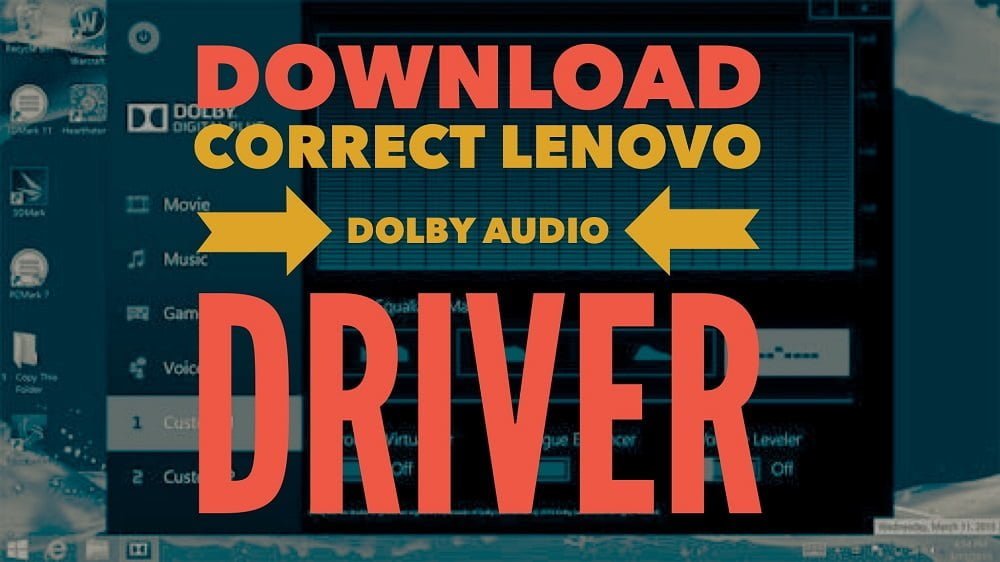
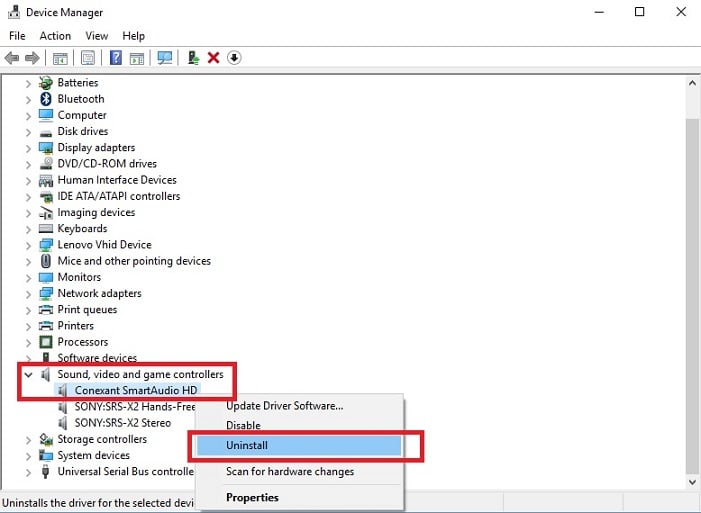
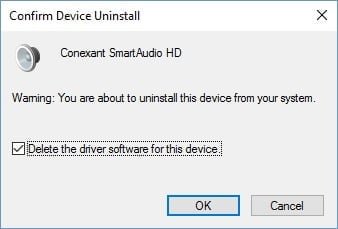
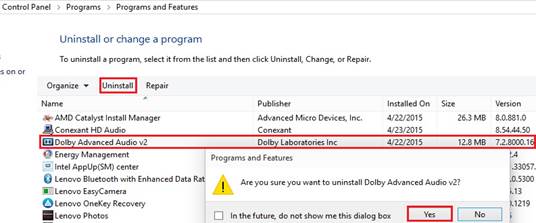
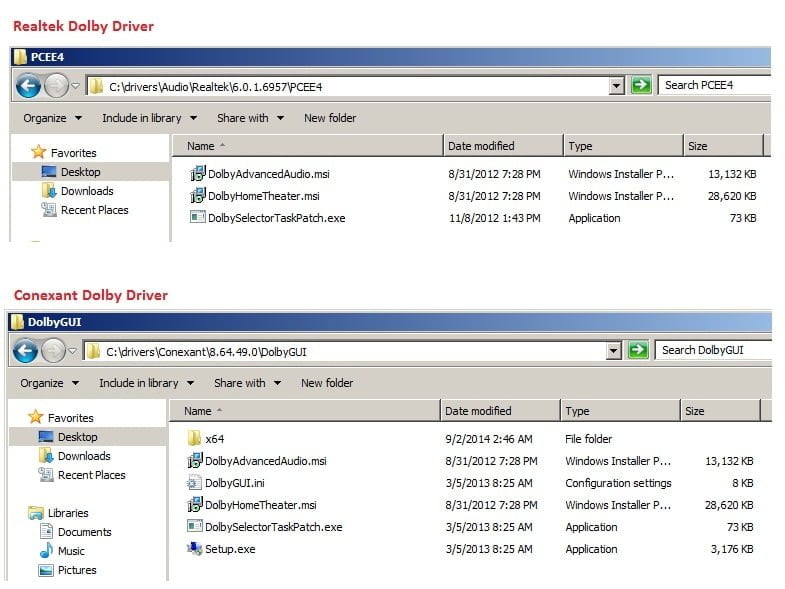
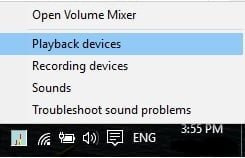
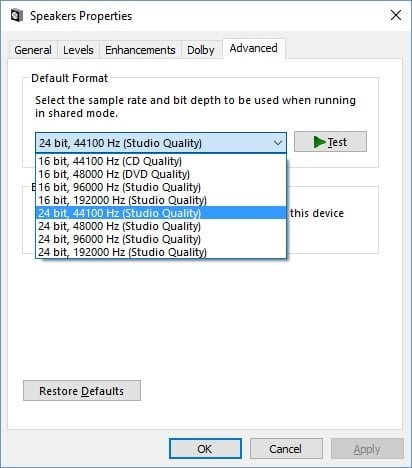
Wow!!! It really worked mate! I was not believing it would work, but it did! Thanks a lot man
Thanks a lot for the heads up mate 🙂
My NB is G580. It still dosen’t release official driver Orz…
Dolby~ where’re you~~
Thanks very much
I really appreciate your work
regards
Thanks. After many times reinstalling the Realtek drivers, your fix seems to work on my t450s. So far, so good. I even had the Lenovo techies at the house, but no go. It may have worked this time because I deleted the software in addition to the drivers. I’m just not sure. I thought it worked, last night. When I streamed a movie, today, still the same results, dolby turns off if I click on another program. Thanks, anyway.
Can I used this method to fix the same problem on my T430?
Thanks a lot!
Still working. Thank you