100% disk usage has given a big headache to users since Windows XP, and the league has carried on Windows 10 too. Although we have seen significant improvements in performance even on lower hardware using Windows 10, yet issues prevail. Hence, one of the most common issues people face, that Task manager shows 100% disk utilization on Windows 10 despite a no workload condition or even if you’re doing just some basic tasks. You’ll find that your system is lagging and sometimes unresponsive when idle for a long time.
Usually, when you kill any task, which is causing high disk usage, the computer returns to normal conditions by itself. If you have tried all that, then keep reading. If you check the system event log, you’ll find numerous entries with Event ID 129, which represents events created by Disk Controller.
So, what causes 100 percent disk usage? (Techy Version)
Although there can be numerous reasons behind 100% disk usage, all reasons vary by several factors. The most common reason for this issue in Windows 10 is some Advanced Host Controller Interface PCI-Express (AHCI PCIe) models running with the inbox StorAHCI.sys driver. There is a firmware bug, because of which Solid-State drive (SSD) does not complete correctly input/output when Message Signaled Interrupt (MSI) is enabled. Hence, because of that, Windows storage stack attempts to reset the device after waiting on unresponsive reads or writes for a while.
How to Fix 100 Percent Disk Usage on Windows 10 (Easy Steps)
To fix 100% disk usage on Windows 10, you need to disable MSI for specific devices via the registry. Here are the steps:
Part 1
- First, identify, if your computer is running the inbox AHCI driver (StorAHCL.sys):
- Right-click on the start menu button and select Command Prompt (Admin).
- Type in following command in command prompt.
|
1 |
devmgmt.msc |
- This shall open Device Manager for you. Locate IDE ATA/ATAPI controllers, click and open it’s sub-menu.
- Right-click on Standard SATA AHCI Controller and select Properties.
- Open the Details Tab and then click Driver Details.
- If you see storahci.sys stored in a path of System32 folder, it confirms that your computer is running the inbox driver.
- Close Driver File details and continue to Part 2.
Part 2
Now, you’re required to disable MSI for the controller in the registry.
- In the same properties dialog box, you opened in above Part 1, navigate to Details tab.
- Then from the drop-down menu, select Device Instance Path.
- Right-click on the path and select copy and save it in some Notepad.
If you find multiple AHCI controllers in IDE ATA/ATAPI controllers, copy the AHCI Device Instance path for every one of them and do following steps for each controller one by one.
- Open Registry Editor by entering regedit in “Run” dialog box and enter.
- Navigate to the following path in the registry editor:
|
1 |
HKEY_LOCAL_MACHINE\System\CurrentControlSet\Enum\PCI\ <AHCI Controller>\<Random Number>\Device Parameters\Interrupt Management\MessageSignaledInterruptProperties |
Above AHCI controller is the same string which you noted down on your notepad, and “Random Number” can vary from computer to computer.
- Double click on MSISupported key and change its value from ‘1‘ to ‘0‘.
- Reboot the computer.
That’s it. You’re done fixing a 100% disk usage issue on Windows 10. Here’s a video (not ours), with some other essential solutions to fix 100% disk usage on Windows 10 issue.

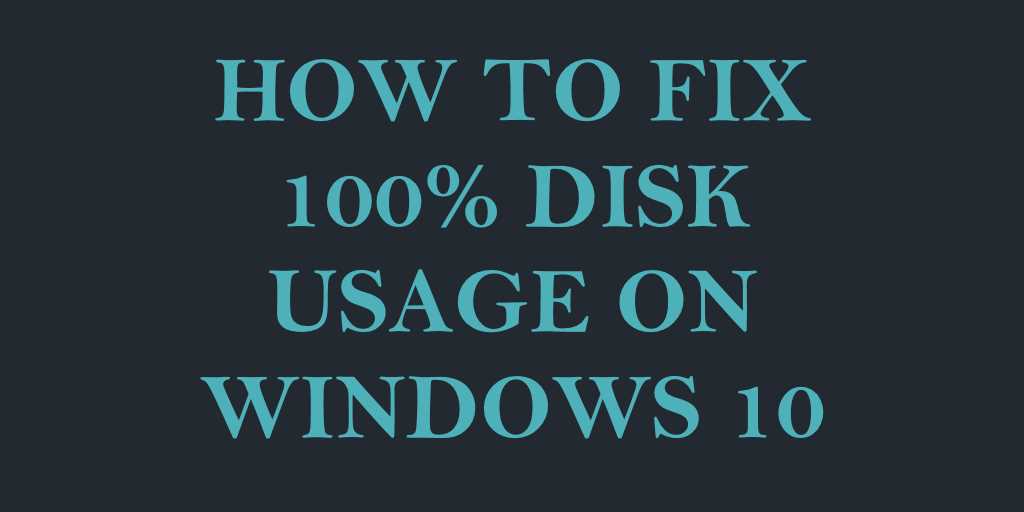
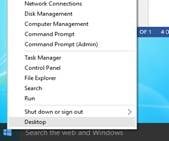

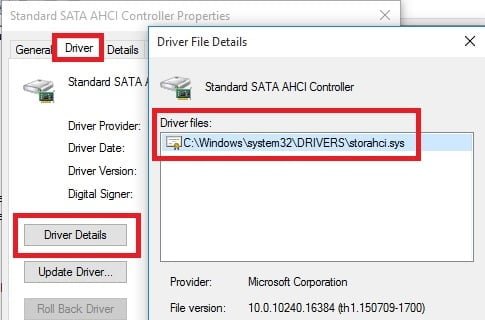
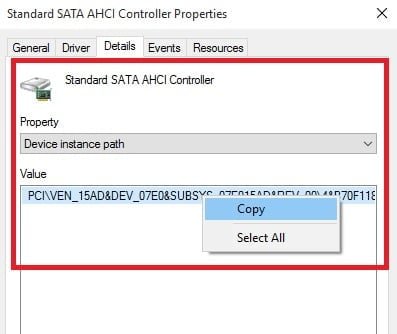
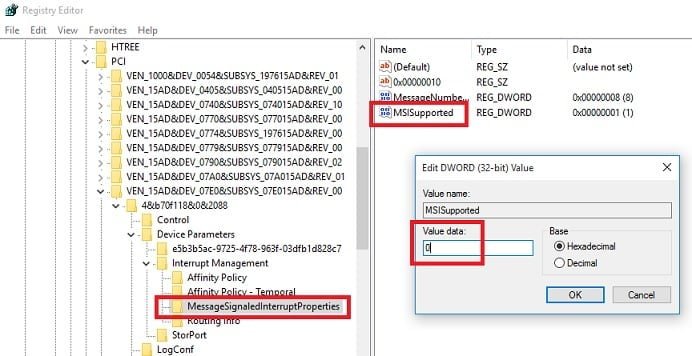
Thanks for this information. Right now this appears to be working for me. I saw several other solutions and explanations elsewhere which involved shutting services off and looked like they might have some minor improvements, but certainly would never solve a compete system lockup. I saw this post and felt you had the answer.
Harold
Thanks for the heads up Harold. Glad to know that solutions provided by us worked for you. We actually do great research before writing any solution and hence they works for most of them 🙂
What if the driver details shows “iaStorA.sys” rather than “storahci.sys”. It sounds very similar.
They sound similar but they actually are not similar. “iaStorA.sys” is related to driver of “Intel Rapid Storage Technology driver – x64” and “storahci.sys” is driver for Microsoft AHCI driver. You’ll be required to install Intel or AMD AHCI driver for that.
I have the same issue as Vincent did. Does this mean I have to find an alternates solution? Should I do a system recovery? I wouldn’t know how to install an AHCI if it comes to that.
hi, thanks for this I also have, like last previous user, “iaStorA.sys”. what di you mean by !”You’ll be required to install Intel or AMD AHCI driver for that.”? Can you elaborate more and explain what do we have to do? I think I started having this problem after upgrade to Win 10. Do you mean we don’t have the driver installed? Hope you will be able to reply since this is driving me crazy!! thanks
More Info: the system resolves by itself temporarily after 20-30 mins after start and I see several type od different errors and warning ID but not 129 errors in event viewer. thanks
What others errors you’re facing now? Can I help you with any? Happy to Help!
Hi Thanks for your help. As already said in my previous comments I also see 100% disk usage for the first 15 20 min after boot, not waking up from sleep though, despite no processes are running. I have iastorA.sys instead so what do you suggest to do? Reinstall the drivers? Or how to find the culprit?
Thanks again Max
Apologies for late reply, as I am still not able to understand why 15-20 min you used to have 100% disk usage. Right now, the only option I can see is to uninstall the IDE/ATAPI controllers drivers.
Go to device manager, locate IDE/ATAPI controllers and right click on it and click “Uninstall Driver”. Restart your computer and then find the right driver of Intel RST by searching on Google. Try it and let me know if this works for you.
I was very skeptical about uninstalling the IDE/ATAPI controllers drivers, however I did after your suggestion it and I feared the system was not able to start anymore with booting error message! after trying different options I was forced to reset and reinstall Win10 keeping all my files! I lost all apps and programs installed and that’s quite annoying because I spent hours to reinstall and configure settings but I also lost some useful Dell softarese that came with the laptop and that I am not able to find anymore! Why did you suggest that? BTW the laptop still shows the same behavior with 100% full disk without any process running upon start and even sometime randomly now and then. I am not sure anymore you gave good advises..
Max, i never said to re-install Windows 10. That’s sad that you had to go through the time consuming process. But now you’re back again to same situation which you were in earlier. My suggestion is still the same. Find the correct IDE/ATAPI driver first, then uninstall the current one, restart and install the new one. That should help. You’re facing that error because you still have same drivers installed again which must be causing the issue.
I am sorry Robert but Max was right, because even if you didn’t say him to reinstall Win10, when you uninstall the IDE/ATAPI driver, the system wont be able to start anymore with booting error message!, and the only way to recover your system is either restore to previous point or reinstall.
Thanks Pablo for confirming this. As I said in my previous reply that oddly enough haven’t been published I never said you Robert told me to reinstall but removing the drivers the way u say it will force people to reinstall as I did not saved a restore point, because without that driver win is not able to reboot anymore. After going through all that hassle i found out there is a better option for the drivers that is replacing them before rebooting. But i did not there anymore. BTW after one year i still have same problem with 100% disk for a short while after waking up or starting
Still waiting for a solution
Hi and thanks for your help. As I wrote in my previous comments I have also 100% disk on boot for the first 15 20 mind where pc is basically not responding. I have iastorA.sys abd do not see error 129. Do you know what I should do to fix it? The problem started after upgrade to win 10 from 8.1
hi and thanks for you help. As already said I also have iaStorA.sys and 100% disk for 15-20 min after start up. I do not see and process running, and I do not have any error 129. can you suggest ehat shoudl I do to solve the problem? It has started after updating from Win 8.1 to 10
Hi Robert,
I have Win10, probably almost 3 years since initial installation. I followed the instructions and confirmed I am running the storahci.sys, but it is a slightly newer version, saem file version #, but read th2… When I went into the registry, messagesignaledinterruptproperties, there was only default, not the other 3. I added MSISupported with val of 1, but this isn’t working for me.
My disk access stays at 100% pretty much anytime any program tries to access the hard drive. I’ve seen the service kill requests, but that didn’t change anything for me. I’ve run error checking on the disk, and it says it is fine. I’ve seen some reports that win10 doesn’t work well with 1TB 5400 speed hard drive, which I’ll assume mine is until I open it up and check.
Any other suggestions? Thanks in advance.
Maybe you should wait for few days for the issue to get fixed by its own with upcoming Windows updates. I also had the issue, and leaving the things as is and keep updating Windows fixed the issue for me.
Hi! I am keeping my fingers crossed. I followed your directions, but was surprised to find that I don’t have the Message Signalled Interupt Properties File. Do you think this might be the problem?
Thanks for your time and energy.
Cheers,
Jes
Sorry to say, then I don’t have any idea. This problem is super unpredictable, hence solving it for every manufacturer is not possible until we have physical access to a device.
Hey…Is this method only for ssd? Will it work on my hd?
It should.
I was having major problems with my laptop showing in task manager that the disk was constantly at 100% and was incredibly slow. I followed these instructions, but when rebooting I received the Driver_IRQL_not_less_or_equal (storahci.sys) error message and my machine will not load Windows but kept trying to restart. It gets the blue screen and then tries restarting over and over Clearly it’s due to my changing the key value. What can I now do to fix this? Thanks for any help I can get.
You can restore windows to previous date using windows restore point. You need to reach advanced recovery settings of Windows which can be accessed during boot.
I was having major problems with my laptop showing in task manager that the disk was constantly at 100% and was incredibly slow. I followed the instructions and went to registry editor and changed the MSI Supported key from a value of ‘1’ to ‘0’. Then rebooted. I received the Driver_IRQL_not_less_or_equal (storahci.sys) error and my machine will not load Windows but keeps trying to restart over and over. Clearly it’s due to my changing the key value. What can I now do to fix this? Thanks for any help I can get.
Hey thanks for the post. I’ve tried everything and this seems the be the solution, my only problem now is when I go to disable the msisupported key I don’t have the “messagesignaledinturruptproperties” anywhere any ideas why?
Maybe you’re not looking in the right folder… but if things are working for you, let the things go with the flow.
For those having Nick’s problems with not seeing these keys, you need registry permissions. Doo a Google on registry permissions for your version of Windows. I was unable to see the MSI properties until I gave myself permissions.
I had this problem, so I created the folder and the key and it now works !
Thanks so much. I’ve tied all the service changes, power option changes, and anything else I could find. Hopefully this has (so far) fixed the problem, but I’m hoping I haven’t jinxed it by celebrating. Thanks again
HI mate
I’ve got this problem and followed the steps up until the driver file details tab but in the driver files mine says:
…system32\DRIVERS\amdsata.sys
…system32\DRIVERS\amdxata.sys
Thoughts??
Cheers,
Nick
It seems like you’re using an old driver of AMD chipset. You need to download the latest driver from AMD website and extract it into a folder. Then, open device manager by right clicking the start button and then click “Device Manager”. Look under “IDE ATA\ATAPI Controllers” and then right click on “Standard SATA AHCI Controller” and click “Update Driver Software”. Click on “Browse my computer for driver software” and then browse to where the AMD installer extracted the files. It should be “C:\AMD”. Make sure the box for “Include subfolders” is checked then click on “Next”. It should update the driver and rename it to “AMD SATA Controller”. Click on “Close” and then reboot your system.
How can I fix it if my system is unresponsive?
Thanks Mario for confirming this. As I said in my previous reply that oddly enough haven’t been published I never said you Robert told me to reinstall but removing the drivers the way u say it will force people to reinstall as I did not saved a restore point, because without that driver win is not able to reboot anymore. After going through all that hassle i found out there is a better option for the drivers that is replacing them before rebooting. But i did not there anymore. BTW after one year i still have same problem with 100% disk for a short while after waking up or starting
Still waiting for a solution
Update windows 10 to anniversary update. It’s a big update and is meant to solve so many issues.
is iaStorA.sys different from storahci.sys
I just disabled the windows search in my laptop (running on Windows 10). The disk usage from 100% dropped to 2%, and now my laptop is super fast. So it is worth trying to disable this feature (perhaps permanently)
I cant find MessageSignaledInterruptProperties in regedit for the string related to storahci.sys.
I’ve done part 1 and it showed that my windows is using storahci.sys. i followed part 2 but i only could find these strings: Affinity Policy, Affinity Policy – Temporal , Routing Info
i don’t see any msisupportedin my registry, i followed all the instructions correctly but i can’t see any msisupported reg_dword file type.
Every single one of these sites the say they are giving instructions to fix this problem are exactly the same including not giving information on one critical thing. You all say: “If you see storahci.sys stored in a path of System32 folder, it confirms that your computer is running the inbox driver.” What you do not say is how to fix it if you DO NOT see storahci.sys.
Hello All,
I am using HP pavilion Window 10 Laptop and dont having AHCI drive but in place i have SATA/PCIe RST Premium Controller.
Please suggest how to solve 100% disk utilization