So, you just upgraded your Lenovo Y40-70, Y40-80 laptop to Windows from Windows 7 or Windows 8.1, but as soon as you boot and start using Windows 10, you’re greeted with Blue Screen of Death, i.e., Internal Power Error and the computer just restart. The real cause of this issue in Lenovo Y40 series laptops is AMD Drivers, who are crashing due to non-compatibility with Windows 10. Downloading the drivers via AMD Catalyst shall not work, and I won’t recommend doing that way. Show the exit gate to AMD Catalyst on your computer. And you’ll need to install the drivers provided by Lenovo for AMD graphics card.
[Fix] Internal Power Error BSOD for Lenovo Y40-70 / 80 Using Windows 10
Probably you’ll be getting a hard time getting to desktop of Windows 10. But we need to get rid of installed AMD drivers from your laptop. Hence, follow the below-given steps:
- When your laptop restarts because of the Blue screen of death, Press F8 and hold during restart until the computer shows you “See Advanced Repair Options.” You can also enter Recovery by continuous pressing Shift key + Click on Restart while being on the Login screen of Windows 10. Usually, till that login page, Windows 10 works fine.
- As soon as you get into recovery options, click “See advanced repair options > Troubleshoot” (if you reached recovery after restart) or click “Troubleshoot” if you reached recovery options via Shift+Restart way.
- Click Advanced Options > Startup Settings
- Windows now shall notify you with options you’ll get in advanced boot options upon restart. Click Restart.
- When the Startup Menu appears, select “Enable Safe Mode” by pressing F4.
- When Windows 10 boots completely in Safe Mode, press Windows Key + X and select “Device Manager.”
- Navigate to Display Adapters > AMD Radeon R9 M275X (Applicable for both Y40-70 & Y40-80)
- Right-click on AMD Radeon R9 M275X and select Properties.
- Click the Driver Tab and then Uninstall.
- Select “Delete the driver software for this device” and then click “OK” to uninstall the AMD Graphics card driver. Close the Device Manager.
- Go to C:\ and delete AMD Folder too.
- Restart the computer.
- Now, you should be able to get the Windows 10 working normally, but it lacks the AMD graphics card driver now. So download drivers (Version is 15.200.1050.0 of both) from below given links:
Y40-70 AMD Graphics Card Driver Download Lenovo Y40-80 AMD Graphics Card Driver Download - Install the driver and Reboot.
Guaranteed your problem of internal power error, the blue screen of death is resolved for Lenovo Y40-70 and Y40-80.

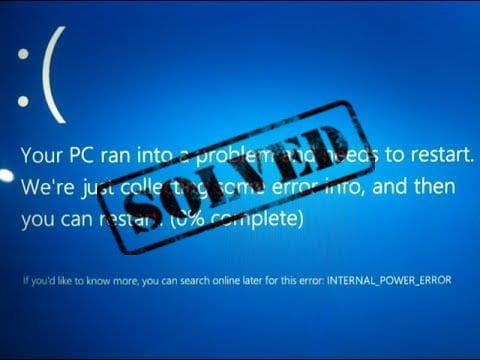
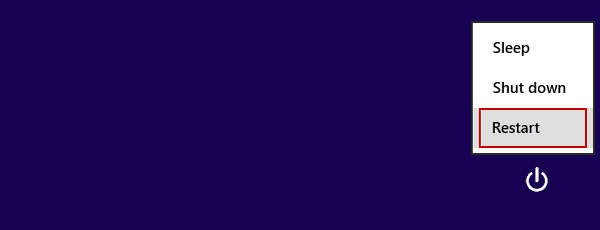
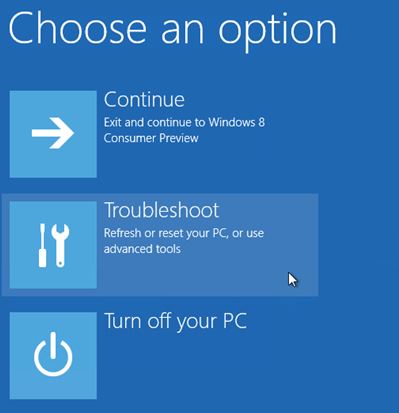
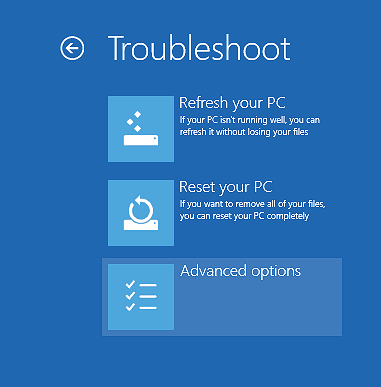
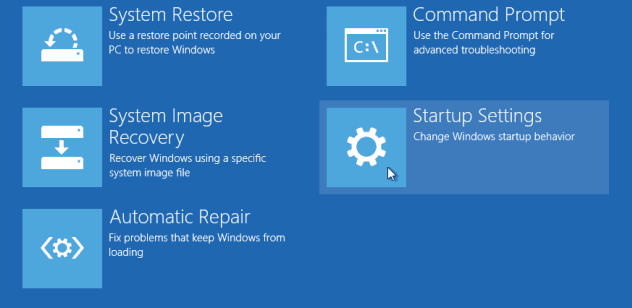
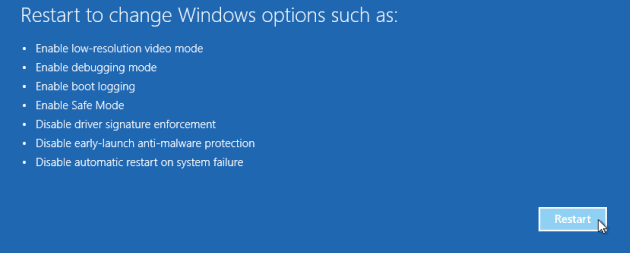
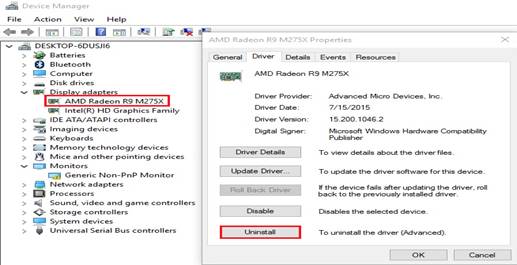

hello,
I have exactly this problem with my Y40. I followed your instructions to the letter but it didn’t not work, blue screen still pops up whenver I boot up or wake my laptop from sleep. Can it be anything else?