If you just upgraded from Windows 7 or Windows 8 to Windows 10, but you didn’t chose the option path of letting Microsoft do it for you by upgrade reservation and informing you to upgrade. Rather you downloaded ISO from Microsoft website or any other reliable source or by using media creation tool, and did a clean install of Windows 10 over Windows 7 or Windows 8.1. Now the issues could be:
- You’re trying your Windows 7 or Windows 8 DVD serial key and Windows 10 is not accepting that.
- You’ve skipped entering Windows product key option during clean install hoping that Windows 10 would get activated automatically.
- Trying even a product key of OEM not helping you with activation.
[FIX] Windows 7 or 8 Product Key Not Working in Windows 10
So, the solution is something which is going to take some time of yours again. So, here’s what you need to do:
- Reinstall Windows 7 or 8 (which-soever applies for you) back to your computer (do a clean install and use your product key which had worked for you previously on Windows 7 or Windows 8) and activate your windows.
- Now download Media Creation tool from here.
- Run it with administrator access.
- Now Choose “Upgrade this PC now“.
- Select your appropriate edition of windows using following data:
If you’re using Windows 7 Starter, Windows 7 Home, Basic Windows 7 Home Premium, Windows 8/8.1, Windows 8.1 with Bing then you need to select and download “Windows 10 Home“.
If you’re using Windows 7 Professional, Windows 7 Ultimate, Windows 8 Pro, Windows 8.1 Pro, Windows 8/8.1 Professional with Media Center, then you need to select and download “Windows 10 Pro“.
If you’re using Windows 8/8.1 Single Language, Windows 8 Single Language with Bing, then you need to select and download “Windows 10 Home Single Language“.
And last, if you’re using Windows 8/8.1 Chinese Language Edition, Windows 8 Chinese Language Edition with Bing, then you need to select and download “Windows 10 Home China“.
- Now follow the steps and instructions and choose to keep previous installation. You can choose if you want to keep applications settings or not. That won’t make any difference, but don’t choose “Clean Install”.
- Now Media creation tool shall download Your windows again and install it automatically. Your interference would be required, when Windows 10 shall ask some question regarding privacy settings and setting time zone etc.
- You’ll find Windows 10 automatically activated when the whole installation process is done.
- You can check same by going to Settings>Update & security>Activation.
This way Windows shall not ask for entering product key at any step. Here’s a video i selected from YouTube for giving an idea how the process shall go.
Why this mess-up happens, because as per Microsoft policy, an user must upgrade an existing installation before doing a clean install of Windows 10. Since Windows 10 is being offered free of cost to users as an upgrade, not as a clean install, so users are required to do those step that way.
Also on Trouble Fixers
After once you upgraded to Windows 10, your that computer is eligible for a lifetime Windows 10 license. Now you can do a clean install again over the Installed Windows 10 any no of times. What Microsoft does, it considers motherboard of a computer as the licensing product of PC, hence as long as your motherboard is same for the PC, you’re licensed for Windows 10. However if by any chance, your motherboard got changed for any reason by manufacturer or service center, you’re still eligible for Windows 10 license. But for activation with New motherboard, you’ll need to connect with Microsoft support over phone.


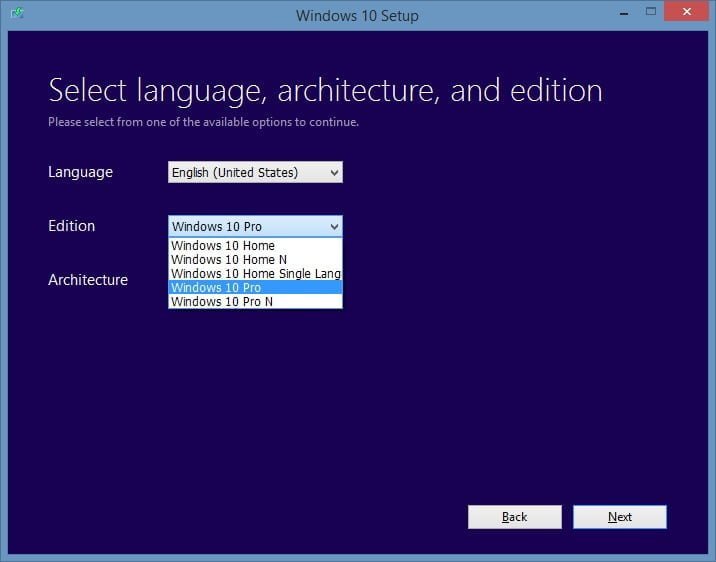
RELATED ARTICLES