Many users who are using Laptops from different manufacturers are facing issues of either laptop won’t go to sleep, if it does then Power still remain ON and even they’ll find that CPU and fan are working as well. But there won’t be anything on the screen and you’ll not be able to wake it back from sleep. Not just laptops, even hybrid of Laptop and Tablet i.e. Surface Pro users are also facing similar issues, that only screen turn off, but board light, fan etch would be still working and also Surface Pro getting hot sometimes during sleep mode. These situation, users never faced before in “Windows 8.1”.
Users who’re facing this issue have laptops of:
- HP Envy Series
- Surface Pro
- HP Pavilion
- HP TouchSmart
- Samsung Laptop with Nvidia or ATI Graphics Card
- Lenovo Thinkpad
- Acer Aspire
Usual issues are:
- Laptop won’t go to sleep, if it does then Power still remain ON and FAN & CPU would be working.
- Not able to turn ON after shutting down or sleeping laptop.
- Computer goes to sleep or hibernate due to inactivity, but won’t wake up by any keyboard key press or mouse clicks even when both are set to wake computer inside control panel.
- When goes to sleep, cannot wake or gets only a blank screen.
- If computer wake up, finger print sensor won’t accept the password and remain stuck to login screen.
- Neither upgrade nor clean install of Windows 10 solve this issue
- Can’t recover from sleep mode without a hard reset
With this list, it is clear that if somewhere drivers from manufacturers could be faulty, majority of users are facing this issue because of upgrade to Windows 10.
[FIX] Windows 10 Won’t Wake Up from Sleep or Turn ON Issue
- On the Desktop, right-click on This PC and select Properties.
- On the left, choose Device Manager.
- Click the arrow next to Display Adaptors to expand that category.
- Right-click on Intel(R) HD Graphics Family or ATI or Nvidia which ever applies for your computer and select Update Driver Software.
- Choose the option to Search Automatically for Updated Driver Software.
- Your computer should find and automatically install the updated driver.
- After the installation is complete, restart your computer.
If this doesn’t fix the issue, then here’s another solution:
Rather than just updating the driver from windows update, let’s update the driver and force it to use driver files from previous windows installation where you didn’t had the issues i stated above.
- On the Desktop, right-click on This PC and select Properties.
- On the left, choose Device Manager.
- Click the arrow next to Display Adapters to expand that category.
- Right-click on Intel(R) HD Graphics Family or ATI or Nvidia which ever applies for your computer.
- Click “Update Driver“
- Choose “Browse my computer from driver software”
- Enter “C:\” without quotes in search path for driver software and hit Next.
- Now computer shall search for graphics driver from your Previous windows installation and automatically re-install them.
- Reboot the computer.
This should fix the wake up from sleep issue. However please note that this solution shall work only if you have upgraded to “Windows 10” and you’ve not deleted previous Windows installation folder i.e. “windows.old” folder, because computer shall gonna search for driver in this folder too for display driver.
If above solution proves to be temporary solution, then assuming you’ve already did steps of Solution 2. Then:
- Go to “Device manager“.
- Right click on Intel(R) HD Graphics Family or ATI or Nvidia which ever applies for your computer and select “Properties“.
- Go to Driver Tab and Click “Roll Back Driver“.
- Reboot your Computer.
Also on Trouble Fixers:
Although doing this solution doesn’t make any sense really, but many users have been able to get the issue fixed this way. So it’s worth a try.
For fixing wake up issue, you need to follow these steps and try to run the Power troubleshooter:
- Press Windows key + X on the keyboard.
- Click on Control panel.
- Type “Troubleshooting” without quotes in the Control panel search box.
- Click on Troubleshooting and click on View all.
- Click on Power troubleshooter and follow the on-screen instructions.
Also try to run the “System maintenance troubleshooter” from “Troubleshooting” lists after running “Power Troubleshooter“.
Also turn off “Fast Restart” in the power settings.
Although this solution has less chances for fixing wake up issues, still you can give it a try.

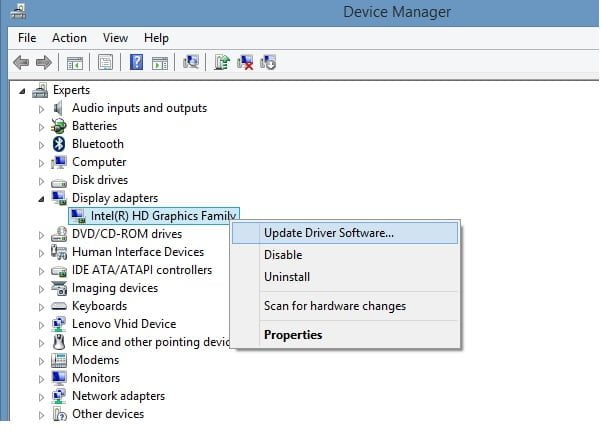

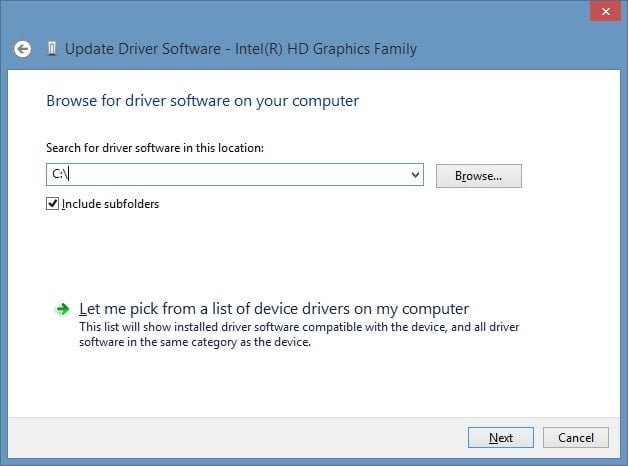
so having tried all of the above there is still no fix for this problem as at October 25 2015 for samsung
You should retry the option of updating the driver after some days. It’s proven to work for many.
Nope. Still does not work. Tried all of these on my samsung np350v5c and none of them worked. I’ve had the same experience, although i think its more being let down by Samsung than Microsoft. the Windows 10 free upgrade asserts that my samsung laptop is compatible, and the Samsung website agrees, offering upgrade advice and firmware. So I upgraded in July/Aug, and win10 is definitely superior, but had to restore back to Win7 due to the time it takes to constantly reboot to get back up and running from sleep. I keep checking periodically but neith MS nor Samsung appear to be addressing this. Will stick with Win7 until the laptop wears out and consider my options then. Might have to be a new IPAD with keyboard!
Just to report on the 29th July 2016 I bit the bullet and tried an upgrade to windows 10 again. Presto! the problem has been fixed. I suspect the later drivers have been updated to address the issue.
Installed a new fresh copy of windows 10 on a desktop solid state drive. If I leave the PC alone for a few minutes it will not wake up. I disabled everything in power options and now have a blank screen with cursor showing but unable to wake up. Why did they release Windows 10 when there is such a big problem?
All the latest drivers installed.
Probably you can just leave the things and keep updating all updates of Windows 10. That has solved the problem for many including mine.
I had the same problem. Updating graphic drivers solved the problem for me. I did as described above under solution 1. Thx for help.
Thanks a lot Andrew for leaving a feedback. Really it means a lot and gives me encouragement to write more 🙂
My Acer Aspire 5530 is unable to wake up from sleep, and updating graphic card drivers does not solve the problem. Graphic card is “ATI Mobility Radeon HD 3200” (pci vendor id 1002, device id 9612). I have tried these drivers:
* 8.970.100.9001 (13 jan 2015): latest from Window 10 Windows Update.
* 8.970.100.7000 (16 nov 2012): latest version available at the AMD site.
and finally, surely working drivers from my current no-problem Windows 8 installation:
* 8.97.10.6 (19 jun 2012)
Additionally, I have also tried:
* replace Windows-10 drivers with 3rd party drivers that Windows-8 uses: ENE cir, sd card, touch pad.
* disable (in Device Manager) all devices, except graphic card, hdd, sata controller and “system devices”.
Nothing helped. So, I assume that problem resides not in a particular driver, but in the core of Windows 10.
Again.. install the latest version of the driver you have. And update Windows 10 to it’s latest update. There was a very big Windows 10 update which was released in Nov/December, install that and reboot. Microsoft has patched a good big list of things in it. Hopefully your issue should get resolved too in it. Give it a try..!
Solution-1 worked on my Lenovo X3!!
Thank you, I would never have suspected the display driver!
Microsoft never fails to disappoint!
That’s true. In the start, even Windows 7 had drivers issue, but eventually with time, it all got sorted. OS upgrade is a big thing and glad to know, Microsoft doing it well on a variety of hardware they’re pushed with.
On 28-sep-2016 I also face the same issue in dell e5430 laptop with win7. can’t find any solution.
Please tell me one thing, is it serious problem?? If not so I’m not worry more to fix it.
Leave it once or twice the laptop for 15 min or even half an hour after trying waking it from sleep. It’ll surely come to life and repeat the process again. The issue maybe could resolve this way.
Solution-1 worked on my Lenovo G50
Thank you so much
Happy to know that 🙂
For me nothing worked tried every thing , but was finally able to resolve this by uninstalling Antivirus in my case which was AVAST.
thank you so much! I was so worried because my laptop is not even a week’s old but couldn’t wake up from sleep. Solution 1 works for my laptop! thank you for the second time! 😀
I have my surface pro 4 for a month and now I am encountering with the screen is not awake after the sleep, meaning that the screen keep black and light on the keyboard is on. Any solution for that?
Have you tried the steps given in this article?
But how do you get it back on (off the black screen) in order to try those steps?
Combination of solution 1 & 2 worked for me! Asus G-Series with GeForce gtx 965m. Windows gave me the message that I already had the most up to date drivers, but sleep functioned normally after restart. Thank you for consolidating the solutions, been working on this for a while.
I am glad to know that buddy. Thanks for sharing.
Hi Robert,
Thank you for taking your time with the fixes and actually responding.
Sadly my issue still persists even after doing every single one of your options plus many others i see online.
Although my problems seems to be the exact as everyone else (Laptop wont wake after sleep).
I have a HP Notebook Touchscreen and the day i got it (two weeks ago) i upgraded to the free Windows 10 upgrade.
After every single options I’ve rebooted the laptop and after putting it to sleep it still wont wake…PLEASE help!
Thank you.
I did enough research to find out maximum ways for fixing this issue. I am afraid that I don’t have a reply to your solution, until I gets a device to test more ideas.
🙁 Thanks anyways!
My Lenovo Yoga 500 running Win 10 won’t wake up from hibernate or switch off, so what can I do? Obviously all these solutions would require me to be able to ‘run’ stuff. I’m leaving it until the battery runs out and see if a new recharge works but welcome any other suggestions. Thanks.
No, sorry, I have published the maximum solutions I could find to fix the issue. Don’t have any other idea as of now to share.
Hi! ^^
If somebody has problems with sleep in Windows 10, it might be because Windows 10 installed automatically the latest GENERIC drivers from Windows Update for your material (Intel drivers, etc…). BUT these drivers are NOT adapted for your OEM version of material, so you have to use the drivers from your PC manufacturer (Toshiba, HP, etc…). The “blank screen” after sleep or when you try to shutdown may be caused by an unadapted version of Intel Management Engine Interface driver. So you’ll have to downgrade to the version provided by your PC manufacturer, and disable auto update. Everything is explained here: http://h30434.www3.hp.com/t5/Notebook-Operating-System-and-Recovery/SOLVED-Windows-10-Laptop-won-t-go-into-sleep-mode/m-p/5209792/highlight/true#M309935
I’d love to try the drivers, but this article is missing a huge step 0:. My nextbook won’t wake up from a sleep. It lights up the keyboard when attached,, so I know it has battery. I’ve charged it full and let it drain. But:. My windows 10 hybrid device upgraded from windows 8 won’t wake up from a prior sleep. I can’t do anything with drivers until I can get it out of sleep mode. Power and volume down doesn’t work, as it’s not win10 from the factory. Nothing will work.
Maybe you should wait for the drivers to update via Windows update. Till then, you can use hibernate option for turning off your Nextbook.
Hi Robert,
Thanks for the useful article.
I am using Lenovo Flex3. I am facing the same issue as Laptop wont wakeup after sleep. The driver is latest.
Further I observed that this happens whenever I install new software or windows automatic update triggers. I have found a strange work around for this. May be it will help others too.
When the issue starts (after installing a new software or windows updates) I dont let the laptop sleep for 8+ hours. After 8+ hours, I shutdown the laptop. When next time it starts, the sleep function start working as usual. If this does not fix the issue in single attempt, I repeat the same shutdown after 8+ hours cycle 2-3 times, till the issue gets solved.
This looks strange but works for me 🙂
Again, the problem is my computer won’t power up. I can’t update drivers or anything if it won’t even start. Any help for that?
It’s tough to resolve such queries when the computer won’t even start.
Lenovo ideapad s400 sleeps while downloading emails and doesn’t start up despite all tries of pressing power button 20 times or 20 seconds without battery. Computer has upgraded version windows 10 and data is at high risk if won’t turn on. Anyone supportive for this problem!
Hello, I have the same problem. Did you solve yours?
Not a question – another option for the solution:
the surface pro 3 wouldn’t wake from sleep using the power or home keys (although it did vibrate when the home key was pressed. this began after all the updating a few days after we bought it.
still woke up when reattached to the keyboard and any key was pressed – so it isn’t a fail of a graphics driver etc as others have seen.
a computer wiz friend had a good look around and didn’t come across anything that sounded right for something barely out of the box, so took a look and fixed it in about 5 min. The problem was the wake controllers in device manager (under Human Interface Devices). The many updates apparently disabled a number of them. The power button and home key appear under generic names (vendor-defined devices), so its just a case of running through and enabling them one-by-one til both work.
hope that helps anyone having this issue. and maybe a techy can improve the instructions and understanding of what caused this stupid error.
I installed windows 10 on my ThinkPad yesterday, updated right away. Changed settings in power options, closed the lid , thinking it’s going to sleep. Now display is dead. Tried to restart, still dead. How can I apply the fix with dead display?!!!!!
Sometimes for resolving such issues, the physical presence of the device is required. Wish I could help you out with that!
Thanks for the helpful article! Your solution solved the issue I was having with my ultrabook (acer Aspire S7). Ever since I upgraded to Windows 10, often times when I would power down, the screen would go black, but the CPU & fan would continue to run. Also, when I put it to sleep it often times wouldn’t wake up. Both of these problems required holding down the power button to trigger a hard reset. After reading the article, I updated the display adapter driver and it now seems to be working! (I had previously tried updating all of the drivers, including the display adapter driver, and it didn’t fix the problem then, but this time it worked — so the display adapter driver must have been updated since my original attempt to remedy the issue.) Thanks again
I am glad to know that. Thanks for sharing the experience 🙂
I have tried all the solutions recommended here, I even updated Win 10 with the anniversary update, nothing, after I hit sleep when I try to open the laptop (Lenovo Thinkpad P50) all I have is a black screen. I have to manually close it again and restart to have the normal screen. What to do, help?
Leave it once or twice the laptop for 15 min or even half an hour after trying waking it from sleep. It’ll surely come to life and repeat the process again. The issue maybe could resolve this way.
Hp Red flyer pavillion laptop with windows 10 stock installed working great then it went to sleep and won’t wake up even after hard reboot, removing battery and ac and then rebooting nothing works and the screen is still black. Do not think my screen is bad because connecting to another monitor and even tv with hdmi does not work. The fan is whirring intermittantly and the disc drive makes noises as per normal. The laptop ia getting power. The LAN button is flashing on and off red and sometimes stays red solid then turns off. It is exactly like it is in sleep mode but I cannot wake it and therefore cannot go into settings and update or turn off sleep mode. Help???? Also this laptop was literally just repaired 3 weeks ago and got a brand new hard disc as the one that came with it was faulty and crashed after only 1 1/2 weeks of use and I purchased brand new. So I am at my wits end with this new issue… Can’t even retrieve my homework to turn it in…
I recently faced the similar issue again, and I gave the laptop a proper time to back from the boot. Surely it took more than 10 min or more to come back to life from sleeping, but once done, the issue disappeared for me. I meant after that many a times I let it go to sleep, and it woke up immediately like it should. So, maybe once or twice, give your laptop proper time to come back from sleep.
My HP pavillion red flyer with windows 10 factory installed has just been working perfectly all day. About 2 hours ago it went to sleep. No big deal except now it will not wake up and the screen stays black. My LAN key light is red like normal when sleeping but not even a hard reboot or battery and ac removal will reset it and it reboots in sleep mode. I cannot see to change settings or upgrade so all the listed fixes are kind of useless to me. I even tried connecting another monitor and even my smart tv with hdmi cable. Nothing. It is asleep and has power but refuses to wake. I just got it back 3 weeks ago from being repaired. The hard disc failed completely and had to be replaced with a brand new one. I bought brand new not rebuilt and it crashed after less than two weeks of owning it and now it is playing sleeping beauty after less than 3 weeks. I am pulling my hair out here and about to boycott Windows 10 if these kinds of problems don’t stop. I cannot afford to fix it again or replace it. Please help!!
Solution for ASUS Notebooks: https://www.asus.com/us/support/FAQ/1016000/
It worked for me!
Good to know that Paul. Thanks for sharing the feedback.
Hi, my computer is apparently in sleep mode and won’t wake up from it, with that I mean that I have black screen and I can’t do anything but the computer is still on, nothing works and I can’t try to resolve the issue with your solutions because I have a black screen so I can’t do anything…
Leave it once or twice the laptop for 15 min or even half an hour after trying waking it from sleep. It’ll surely come to life and repeat the process again. The issue maybe could resolve this way.
Asus k550JX. After many many hours trying to find a solution, I fixed my pc suspension problem downgrading the BIOS from 208 to 204.
I hope this can be useful to the asus owners. If you think I can help e-mail me please.
Asus assistance … well .. don’t talk about them
Acer S7 with Windows 10. I fixed this issue by updating the BIOS (on the Acer drivers website) from 2.09 to 2.12.
Thanks for the update Ben 🙂
How is this suppose to work if you the monitor remains black??? On shut down I clicked the option to “update and shut down” and now the next day, the computer and monitor start up and the screen loads its logo etc., but immediately goes to sleep. Any solutions?
Maybe you should try repairing the startup of Windows first.
My HP Pavilion periodically goes to sleep, and I can’t wake it up by touching my mouse, hitting a key on my keyboard, or pressing the power button, and I can’t even turn the computer off by holding down the Power button. However, I have been able to get it up an running again by unplugging everything, waiting for all of my router/modem lights to stop blinking, and then pressing the Power button to turn it on. Any suggestions for a real fix?
I’ve had this happen and waited the entire day for it to wake up and it didn’t. Finally unplugged it and let the battery run down. A real nuisance.
My i3 icore hp tablet won’t star up , it keep loading on hibernating , i try f11 to recover the system won’t let me ether , can someone help on this issue ?
i have ideal pad 100 the laptop is working nicely but when i close the laptop so itoes to sleep and make some noise……. so what to do…..!!!!? and it drains the battery too…
Same issue here with 3 tablets from different manufacturers, all win 10. I can’t do Option 2 because don’t have the original drivers. I discovered the sleep problem recently since I didn’t use the tablets much. The only solution that seem to work so far – kid of:
1. Make a executable for tablet to go to hibernation (tap to run)
2. Create an auto run task (eg autotaks or similar Macro) and let it execute instead of Windows power management. The only issue so far is that this works if the interval for hibernation is short. For longer interval it doesn’t work. So it’s obvious the issue has to do with hardware ( I suspect display entering low power mode or some Hardware components such as networking card, touch sensor.. Who knows).
I don’t have time to trying things, wasted so much time already so I just let the tablets to hibernate. I can live with it, the pot is pretty fast from hibernation. Not a big deal on tablets.
The way to start up when the computer is dead is to unplug the battery for a few seconds, replace it and boot normally. Surprised no-one said this.
Toshiba laptop didn’t actually go into sleep mode properly after installing windows 10. Thanks to your advice I will back the Nvidia display driver and rebooted my computer sleep mode works now.
This works for me, thanks
Just wanted to add what worked for me:
Updating drivers did not fix the problem for me. I tried everything. Laptop is an Acer Aspire S7-392, problem was that it doesn’t wake from sleep. When I would shut the lid the blue light would stay on (it should switch to blinking orange light when the lid is shut and it’s asleep); open the lid again, blue light still on but black screen, only able to hard reset to turn it back on.
The problem ended up being my USB mouse (yes, even though I had the power settings set correctly so that USB shouldn’t interfere with sleep). I updated the driver and software for my Microsoft usb mouse and the problem is gone. Voila!
Hope this helps someone else.
Great ! the solution 3 work for me.
Thank you <3
Try to disable hibernation mode. In command prompt, type powercfg /h off
I have an Intel I7 in an MSI motherboard running Windows 10. Upon wake from sleep, I was getting a mostly white screen with thin horizontal colored lines. I had to reboot every time the computer awoke. As a workaround to the sleep issue, I use hibernate instead. I set the sleep timer in Windows 10 to “never” and set the operating system to hibernate instead of sleep. My computer goes into hibernate after 60 minutes or when I touch the power button (this makes for fast troubleshooting to make sure the fix works and you could change the power button action afterwards). I also made sure that my BIOS settings for “wake” were coordinated with the operating system settings. In my BIOS settings, I selected “WAKE BY MOTHERBOARD / BIOS” instead of “WAKE BY OPERATING SYSTEM” and also in the BIOS, I checked the box for “WAKE BY USB DEVICES”. This workaround the sleep problem works great for me. W an I7 processor, the computer wakes from hibernation very quickly.
Solution 3 worked for me. Thank you.
Thanks you so much ! I was successful with solution 1 🙂
Thanks so much! I’ve been dealing with this issue for nearly a year and have tried many other fixes and none ever worked! I nearly gave up! And lo and behold I thought I’d give it another try today and came across your website and solution number 1 worked like a charm! And it was so flippin easy. Forgot how nice Sleep Mode is. Thanks again!
Just started getting this problem today. This is what worked for me: Device Manager –> Display Adapters –> I had an NVIDIA driver that was updated at 8:44 AM this morning. I right-clicked the driver –> Properties –> Driver tab –> “Roll Back Driver” to basically utilize the previous driver, rather than the updated one.
My levenovo T440p cant wake up after sleeping
.The screen is black and the power button keeps blinking.
Acer Aspire E1-317 sleep mode problem and other huge problems too
These isntructions are for old laptops.
check Power adapter about right voltage and amps
If power is connected there have to be at least one led on. If not the adapter is broken.
check the cmos battery CR2032 3V Some Acer laptops do not boot if this battery is empty
reset the battery Some acer laptops have tiny hole for reseting the battery
Make sure that processor do not over heat.
Buy good quality thermal paste for processor’s heat sink this is really important
Clean processor’s fan It maybe put together with black tape.
tighten all the screws at inside and laptop bottom
Reinstall Windows
Update Bios
Make sure you have latest drivers installed
Clean Up the WinSxS Folder use command prompt
Dism.exe /online /Cleanup-Image /StartComponentCleanup
and
Dism.exe /online /Cleanup-Image /StartComponentCleanup /ResetBase
and
Dism.exe /online /Cleanup-Image /SPSuperseded
Power management put everything to defaults because these settings can be corrupt.
then put all sleep modes off
Power buttons
change all to do nothing
there is fast starup and sleep mode and Hibernate turn them off.
Command prompt type
powercfg.exe /hibernate off
Make sure that there is not hiberfil.sys file in your harddrive. If it is there and
it’s size is large try to remove it because it can be corrupt
Regedit
HKEY_LOCAL_MACHINE\SYSTEM\CurrentControlSet\Control\Power\PowerSettings\238C9FA8-0AAD-41ED-83F4-97BE242C8F20\7bc4a2f9-d8fc-4469-b07b-33eb785aaca0
Double click on Attributes
Enter number 2
Turn bluetooth off
make good virusscan and rootkit scan and when laptop is booting.
Detailed steps and information with screenshots. Lovely. Thanks for sharing great idea with us.
I just updated the display driver, I thought no update will be there ’cause I got this laptop recently, but there was. It automatically updated by itself. I hope this solves mine.
Last night for the first time I put my Acer Aspire V laptop on sleep. This morning it would not start up. The blue light at front comes on when power is plugged in, but 7 seconds of the 2nd blue light happens when I press the power button, but it goes off again. Even though both lights go on together briefly, the computer fan and motor/drive do not start up. It has been sitting on the same desk without being moved.
With not being able to access the software or desktop, there is no way to try any of these options.
Its 2021, still the same isuue which cannot be solved, I have tried these still it doesn’t work
My lenovo think pad laptop won’t wake up anymore after i set it to sleep this morning